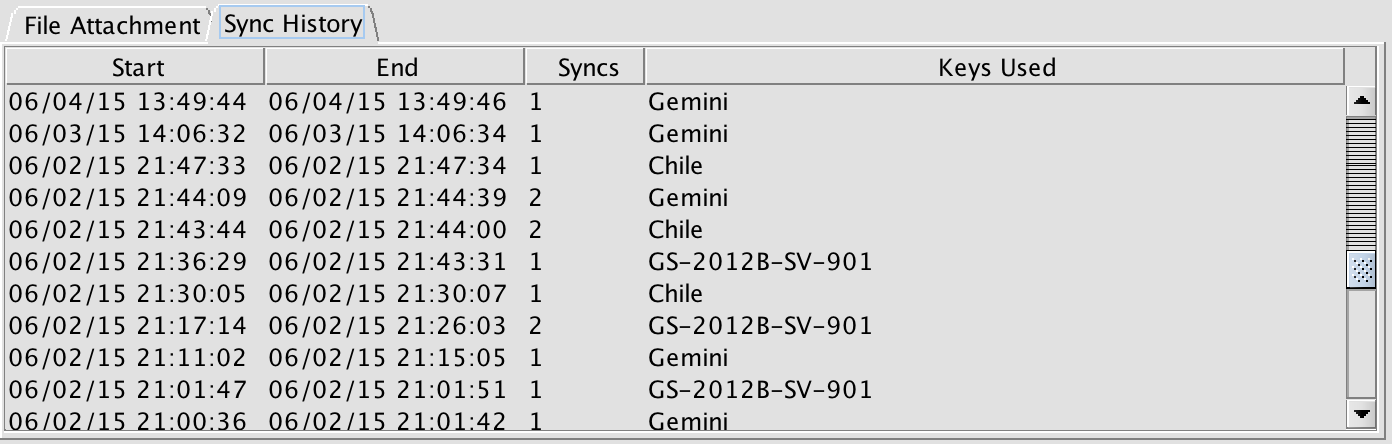Observation Life Cycle
The Observing Database is the repository at the Gemini site of the detailed observation definitions and other information associated with a science program. During its 'life cycle' an observation goes through several phases as indicated by the status flag on the observation page in the OT:
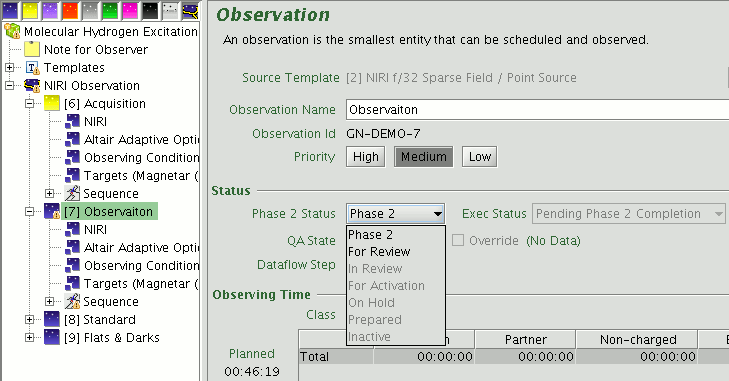
The chart below shows the steps in the Phase II process that lead up to observation execution:
| Observation Status | Notes |
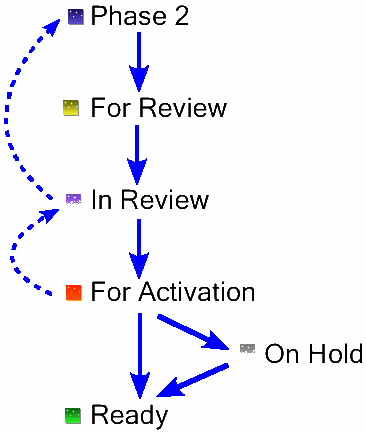 |
Skeletons and other newly created observations have status "Phase 2" indicating that the detailed definition of the observation is in progress. |
| Observations are set to "For Review" to indicate that they are ready for checking by the Principal Support staff who provides Phase II support*. | |
| Observations are set to "In Review" to indicate that the Principal Support staff are actively reviewing them. If any problems are found then may be set back to "Phase 2" for further work by the PI. | |
| Observations are set to "For Activation" to indicate that they are ready for final verification by the Additional Support staff *. If any problems are found then they may be marked back to "For Review" or "Phase 2" for further work by the Principal Support staff or the PI. | |
| "On Hold" observations are either active templates for Target of Opportunity triggers or are waiting for an external event, such as the arrival of a MOS mask. | |
| Observations marked "Prepared/Ready" may be selected by the observer for execution. | |
| * For newly commissioned instruments or modes where Gemini staff provide Phase II support, observations that are correctly defined pass directly from "For Review" to "Ready" | |
Observations are set to "For Review" to indicate that they are ready for checking by the Principal Support staff who provides Phase II support*. Observations are set to "In Review" to indicate that the Principal Support staff are actively reviewing them. If any problems are found then may be set back to "Phase 2" for further work by the PI.Observations are set to "For Activation" to indicate that they are ready for final verification by the Additional Support staff *. If any problems are found then they may be marked back to "For Review" or "Phase 2" for further work by the Principal Support staff or the PI."On Hold" observations are either active templates for Target of Opportunity triggers or are waiting for an external event, such as the arrival of a MOS mask.Observations marked "Prepared/Ready" may be selected by the observer for execution.* For newly commissioned instruments or modes where Gemini staff provide Phase II support, observations that are correctly defined pass directly from "For Review" to "Ready".
Responsibilities During Phase II Process
During the Phase II cycle illustrated above, the process to be followed and actions to be taken by Principal Investigators, Principal Support staff and Additional Support staff are as follows:
| Gemini | Before the start of the semester, creates skeleton science programs in Observing Database. Emails PI (or Joint Proposal Principal Contact, PC) with the unique key assigned to their program. Emails National Offices with keys for supporting that partners Phase II observations. |
| Investigators (PI / PC) | The PI or PC (or anyone to whom they have delegated responsibility) uses the current Observing Tool to sync the skeleton science program from Observing Database. The Sync option is available from the main toolbar in the science program editor, from the File menu, or with Cmd/Ctrl-s. |
|
The PI or PC uses OT to define details of some or all observations *. During this phase the all edits by the PI/PC are saved automatially to the local database (on their local disk). The program can be exported as an XML file for backup (see the loading/saving maintenance options). *For GMOS MOS programs, pre-imaging observations and complete MOS spectroscopy template groups must be defined by the regular Phase II deadlines. Once the masks have been designed and submitted by the PI there will be opportunities for small revisions to the MOS spectroscopic observations defined by the PI as needed . |
|
|
Once they are satisfied with the observation details, the user sets observation status flag(s) to For Review and then syncs the science program into the Observing Database (using the toolbar button or the File...Sync menu option in the science program editor). The newly-defined observations are merged automatically with the existing contents of the Observing Database (ODB). If the observations have status Phase 2 or For Review in the ODB, then changes made in the local database are copied to the ODB. However, if the observations have status In Review or higher in the ODB then a sync conflict will need to be resolved. Note that PIs can only change the observation status between Phase 2 and For Review. (The reverse change is available so that a PI can change their mind about the status).
|
|
| Setting the status flags and storing the science program causes the Observing Database to notify automatically the relevant National Office and Gemini support staff that one or more observations are awaiting review. | |
| Principal Support | Upon notification that observations are ready for review, the Principal Support contact uses the OT to retrieve relevant science programs from the Observing Database using the same sync option available to PIs and checks observation details. The NGO key or User key allows them to access all programs for which they are responsible for Phase II support. |
| The Principal Support staff member should set all the observations that they are reviewing to status In Review and store the program in order to prevent any changes during the review process. | |
| If an observation checks OK, the Principal Support contact sets observation status flag to For Activation and uses the OT to store the science program into the Observing Database. The PI and the Additional Support staff are automatically notified that one or more observations are awaiting final verification. If the Principal Support is a Gemini staff member, then the observations may be set directly to Prepared. | |
| If observation are found to have problems, the Principal Support staff member sets the observation status flag back to Phase 2 and stores the science program into the Observing Database. The PI is automatically notified that one or more observations need further work. PI and support staff work to resolve the problems off-line, e.g., using the Gemini Helpdesk. | |
| Additional Support | Upon notification that observations are set to For Activation, the Additional Support contact uses the OT to examine relevant science programs from the Observing Database. (Gemini staff have access to all programs.) |
| If an observation checks out, then the observation status flag is set to On Hold or Prepared (equivalent to Ready). If the observation is set to Prepared then the PI and all support staff are automatically notified that it is active in the queue. | |
| If observation details are found to have problems, the observation status flags are set back to For Review and the PI and Principal Support staff are automatically notified that one or more observations need further attention. |
Science Program Tabs
File Attachment tab
Auxiliary files for the program such as Phase I files, mask design files, finding charts, and special ephemerides can be uploaded and download using the File Attachment tab on the top-level science program node. New programs include the files from the Phase I proposal (PIT XML, PDF attachment, and summary PDF).
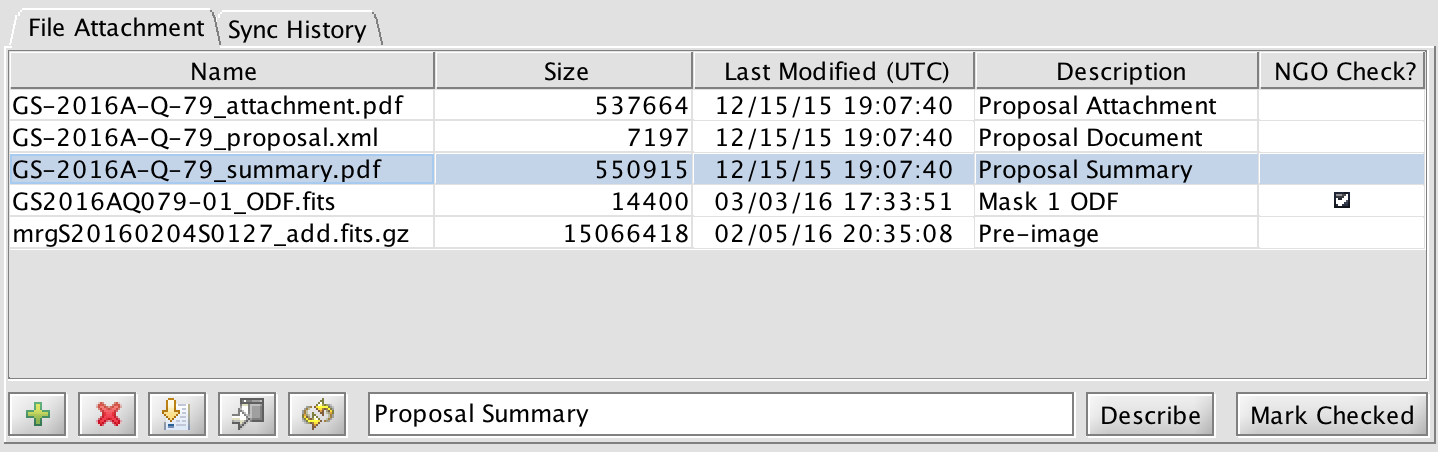
Drag the boundary line between the column titles to change the column width. Selecting a row in the table will activate all of the buttons along the bottom of the tab. The possible actions are:
| Add (upload) a new file. Clicking this will bring up a file selection dialog. Navigate to the proper directory, select the file or enter the file name, and click Attach. | |
| Remove the selected file from the ODB server. | |
| Download the selected file to the local machine. A file dialog will appear. Select or enter the path to the director where the file will be stored. Then click Store. The file will be saved with the same name as given in the table. | |
| Download and display the selected PDF or image file and view it in the default application. | |
| Refresh the attachment table. |
When a line is highlighted you may enter a short description in the text box. Then click the Describe button to save the text.
Program checkers will be able to toggle the "NGO Check" status. This is to inform Gemini that mask designs or finder charts have been checked and are acceptable for continued processing.
Sync History tab
As the name suggests, the Sync History tab contains time stamps for when the program was synced with the relevant Gemini Observing Database (ODB). The table shows the number of syncs within the given periods of the time and the key that was used. This can help identify who made a given change.