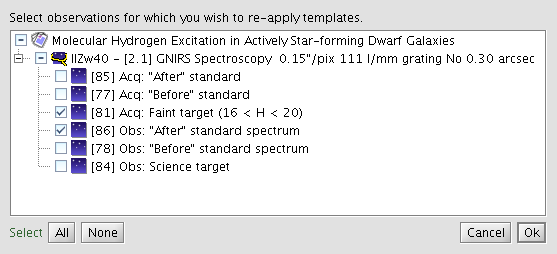Templates
The initial program 'skeleton' observations were replaced in 2012B with much more complete template observations based on the examples in the OT instrument libraries. This page describes the features related to the use of the template observations.
Template Groups
Template groups for science observations are found in the new "Templates" folder at the top of the program. Inside the Templates folder exists a "Template Group" for each configuration requested in the Phase-I proposal.
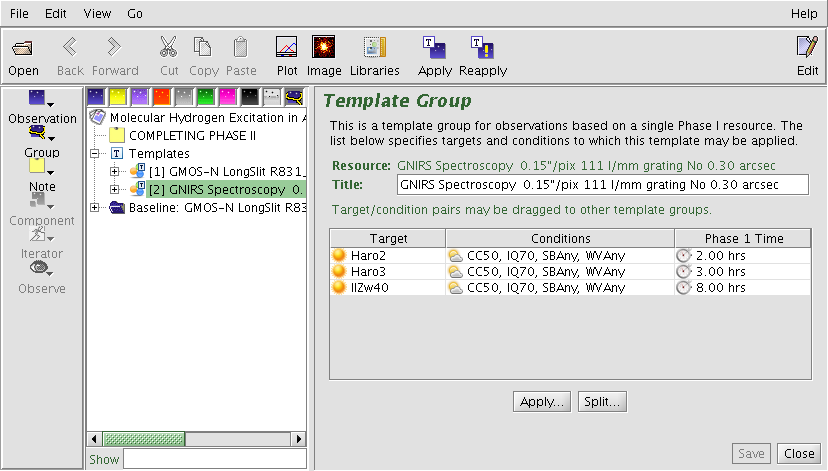
Template observations may be accompanied by baseline calibration observations in separate "Baseline" folders. These typically include observations which will be executed once per instrumental configuraton, e.g. twilight flats, nod & shuffle darks, and spectrophotometric standards.
The targets approved in the Phase I proposal may be viewed by clicking on the "Template Group" nodes which are labeled according to the instrument configuration, e.g. "GMOS-N LongSlit R831...". This list includes the approved observing conditions and the total integration times. Targets may be moved between templates using drag and drop.
Template Regeneration
The libraries and rules used to generate the templates are maintained in a web service. The templates will be updated each semester and as new modes are commisisoned or procedures updated. The templates may be regenerated from the server at any time that you are connected to the internet. The Regenerate button is located in the "Templates" Folder (below) or in the Templates option of the righ-click menu, or via the Menu bar: Edit > Template > Regenerate.
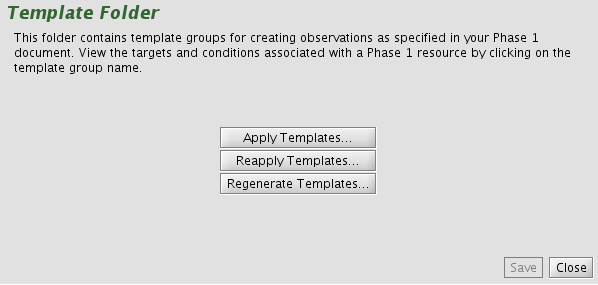
Selecting "Regenerate" brings up the "Template and Calibration Regeneration" window:
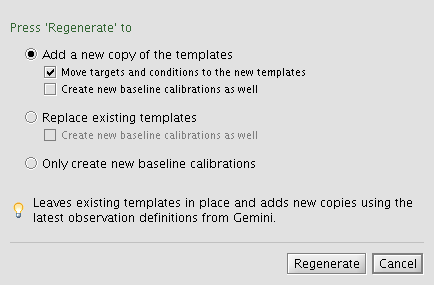
If "Add a new copy of the templates" is selected, the current templates will be preserved as well as the links between these templates and any observations created from them. Associated targets may be moved (via drag & drop) to the new tempates when the new templates are created or kept in their current groups.
Any Baseline calibration observations that are added to a separate 'Baseline' folder that are regenerated are always added to a new folder.
Template Splitting
Template Groups may be "split" to create a new group which may be configured independently from the original group. This allows for changes in observing strategy (i.e., acquisitions, offset patterns, etc.) for different targets. To split a Template Group, select the group and click the "Split..." button at the bottom. This will bring up a dialog box to select which targets and conditions should be moved to the new Template Group:
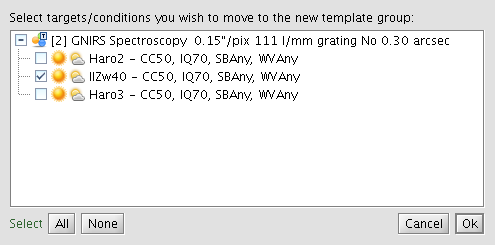
The new Template Group will have a running number appended to the group number (in brackets) to help identify it's origin. This new group may now be modified as needed.
Applying Templates
When satisfied with the templates, they may be "applied" to any or all of the associated targets to create real observations. This is accomplished by clicking the "Apply" button on the Main Toolbar or via the right mouse button "Template" menu, or via the Edit > Template drop-down in the Menu Bar. The Apply Template window is shown below and here it is possible to select any or all of the approved targets. The "apply" process creates a copy of the template and adds the target and observing conditions.
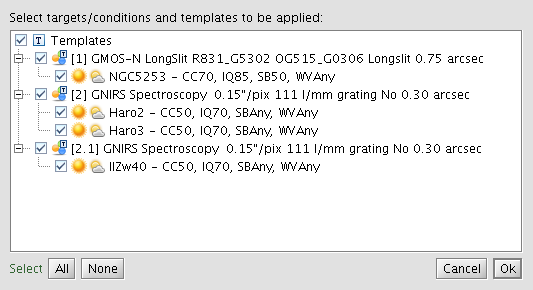
Reapplying Templates
After a template has been applied to create observations, it is possible to make bulk changes to those observations by updating the template and then re-applying the template to the relevant observations. This will modify existing observations so that they match the template, keeping only the target node and position angle unchanged.