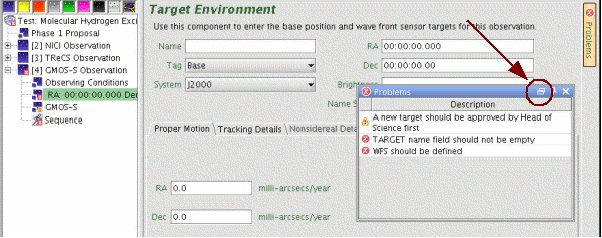Since semester 2007B, the OT tries to assist in the creation of a proper Phase II by checking the program against a set of rules. If the OT finds something amiss then either warning or error messages are given to help you solve the problem. The checking feature is active by default but it can be turned off by un-selecting "Error Checking Enabled" from the Edit menu. When enabled the checking is always active and the messages will update as changes are made (you may need to click "Save" in the lower-right-hand corner of the Detailed Elements Editor to have the checks applied to your changes).
 Note that the presence of warnings or errors in your program does not prevent you from doing anything, the checker is merely an aid to help you prepare your Phase II more easily and quickly. If you are unsure of something, please ask your NGO contact for assistance.
Note that the presence of warnings or errors in your program does not prevent you from doing anything, the checker is merely an aid to help you prepare your Phase II more easily and quickly. If you are unsure of something, please ask your NGO contact for assistance.
When a problem is found, the icon of the affected observation as well as the icon of the program summary level will show either a yellow warning symbol or a red error symbol. When you select the program summary icon you will notice a Problems tab along the right side of the Detailed Elements Editor.
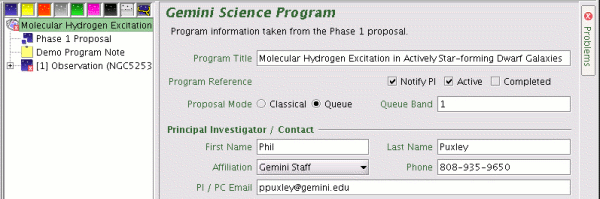
Clicking this tab will open the Problem window. At the program summary level you will see a list of the total number of errors and warnings in the program.
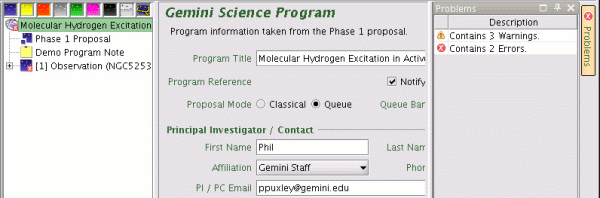
Once the Problem window is open it will remain open as you navigate through the science program viewer. If a component doesn't contain a problem, the window will disappear, but if the component has a problem then the window will open with messages. Clicking on the Problems tab again will close the window and it will remain closed until Problems is clicked again.
With the Problems window active, if you click on an observation with a problem then you will see a description of all the problem in the observation.

Opening the observation will then show which components have the problems. As you select each component the messages will change.
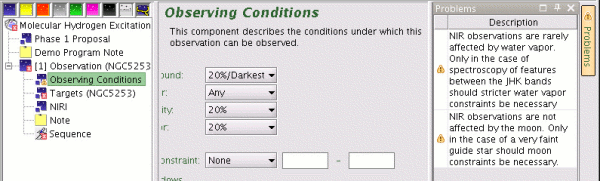
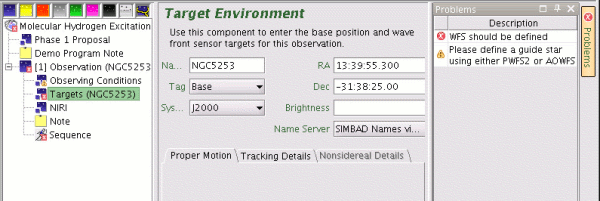
If you edit a component click "Save" at the bottom of the screen. If you have fixed the problem then the message will disappear.
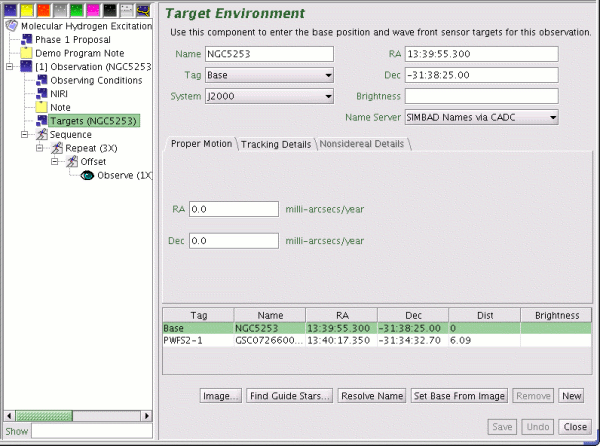
If there are warnings which you decide to ignore, you may ask your Contact Scientist to over-ride them which will cause the yellow exclamation point to turn gray. This will make it easier to spot any remaining problems.
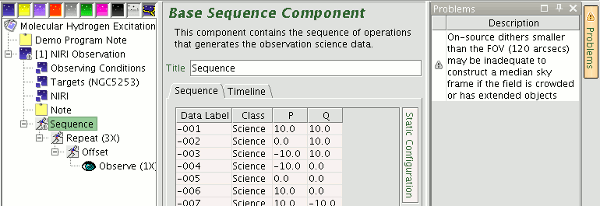
Finally, it is possible to detach the Problems window from the Detailed Elements Editor by clicking on the rectangular icon in the upper right corner of the window. This window can then be moved anywhere on the desktop.
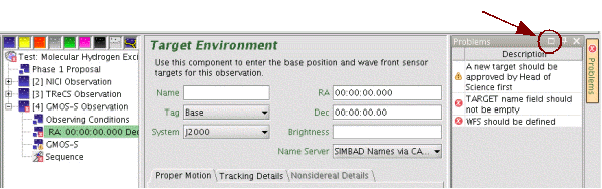
To re-attach the window click on the double-rectangle icon.